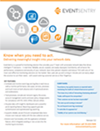Software, Patch & Hardware Inventory
Download Now Request a demo
Software & Patch Inventory
The following information is available through software monitoring alerts:
- Name and GUID of software/patch installed
- Installation directory (if available)
- Software publisher (if available)
- Version (if available)
- User (if available)
Additionally, you can easily configure EventSentry to record all installed software, including installation/uninstallation, in the EventSentry database. This provides you with a basic and extremely easy-to-use software inventory of all monitored machines. EventSentry also writes basic hardware information (CPU, memory, OS, service pack, manufacturer, model)* to the EventSentry database. The following information is available through the web reports:
- All installed software and patches / hotfixes
- Installed applications can be filtered by publisher, computer group or software name
- Software installation/uninstallation history
- System information (CPU, memory, OS, BIOS version, serial number, etc.)
Browser Extension Inventory
All browser extensions on Google Chrome, Mozilla Firefox and Microsoft Edge are monitored in near real-time:
- Extension Name
- Publisher
- Version
- URL to extension (if available)
- Status (enabled/disabled)
- User
EventSentry provides a searchable inventory of all extension as well as a complete history of all changes made to browser extensions on monitored hosts. Alerts can also be generated for all browser extension activity.
Uptime Monitoring
Uptime Monitoring logs the current uptime of a monitored host to the database in a specified time interval. This feature primarily reports the current uptime, but also keeps a history of all recorded uptimes across multiple reboots, which can help isolate problematic servers that are rebooted often. Uptime Monitoring also records the longest uptime ever recorded on any given host.
Hardware Monitoring
In addition to software monitoring, EventSentry can also monitor removable disks, the S.M.A.R.T. status of all installed physical disks and the link speed of network adapters. For example, if a USB drive is added/removed or the link speed of an adapter changes (e.g. 1GBit to 100MBit), EventSentry will generate an alert.
Upon startup, EventSentry will also detect changes to the amount of installed RAM, BIOS version as well as changes to the number of installed optical drives.
Virtual Machine Inventory
In Hyper-V and VMWare® ESXi environments, EventSentry can inventory all virtual machines, including the following:
- Virtual Machine Name
- Current Status
- Operating System (when available)
- CPU Count
EventSentry also provides the version information of the virtual machine host(s). This functionality requires that SNMP is enabled on the VMWare ESXi hosts.
Hardware Inventory
When using a database you can collect the following hardware information from monitored servers and workstations and view them through the web reports:
- CPU Type, CPU Speed, CPU Count, Physical vs. Logical count
- VT support of the installed CPU(s)
- Installed Physical Memory, including a visual display of occupied and available memory banks
- Operating System, edition and build number
- OS installation directory and installation date
- Bitlocker Status
- UAC Level
- Information about extended OS properties including 64-bit, Terminal Server, Server-Core, Hyper-V
- Virtual machine detection, incl. virtual machine platform if available
- Current uptime and maximum uptime
- Computer manufacturer and computer model, chassis type (if available)
- BIOS Version, Serial Number (e.g. Service Tag)
- USB Version
- Graphics Adapter
- Installed Network Adapters, including current link speed, IP address and MAC address
- Installed Disk & RAID Controllers
- Number of installed floppy, CD, DVD and removable disks
- Total and available disk space
- Physical disks, including manufacturer and serial number information
- Registered owner, registered company
Hardware Inventory (Servers)
On select DELL® and HP® servers, additional hardware information is available when the required management tools from the hardware manufacturer are installed. You can view a list of:
- Warranty & service contract expiration information
- available power supplies (PSUs) and their status
- installed fans and their speed
- installed temperature sensors with current temp reading
- installed remote management cards (e.g. DRAC, iLO) with configured IP address
- installed RAID controllers
- configured logical drives, including RAID level if applicable
- installed physical drives, even when configured as hardware RAID, including detailed information
The Hardware Inventory lets you query hardware and operating system properties from all your monitored hosts. EventSentry can collect a wealth of information from your hosts (see SW / HW Inventory) and you can generate reports based on hardware properties such as:
- Show computers running a 64-bit edition of Windows
- List workstations that have less than 4Gb of memory installed
- Show servers that have only one CPU
- List all computers that are virtual machines
- Show the Operating System distribution by grouping all computers by the OS
- List workstations that do not have Bitlocker enabled
- Show all computers that have a AMD CPU
Autorun (Registry) Monitoring
In addition to monitoring the installed software, you can also be notified when executables register themselves in an Autorun registry location. These registry locations are very critical since they allow an application to be automatically launched when an administrator logs on. EventSentry currently monitors 11 different registry keys and values, including HKLM\SOFTWARE\Microsoft\Windows\CurrentVersion\Run for example.
Autorun monitoring also monitors the Documents and Settings>\All Users\Start Menu\Programs\Startup directory to detect applications which add themselves to the Startup start menu folder.