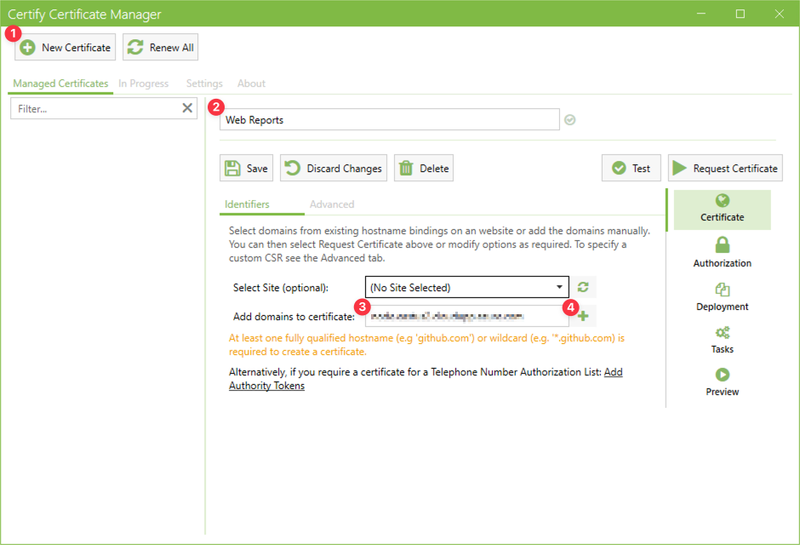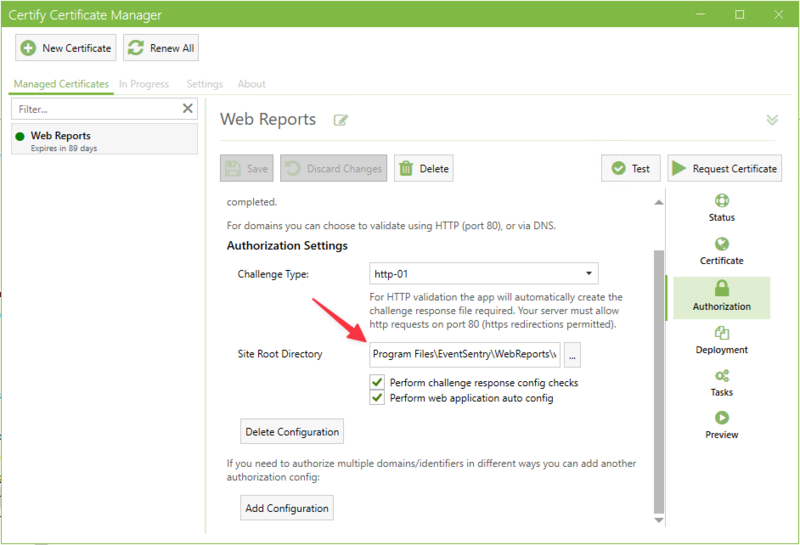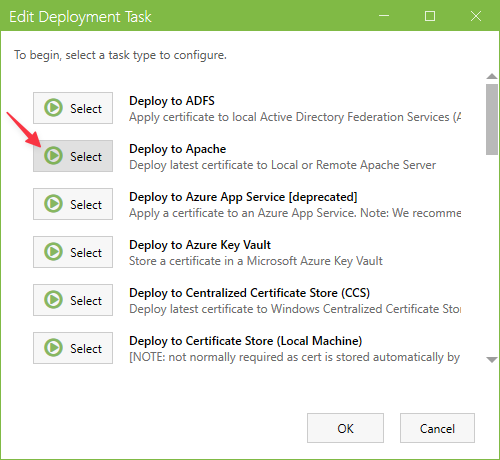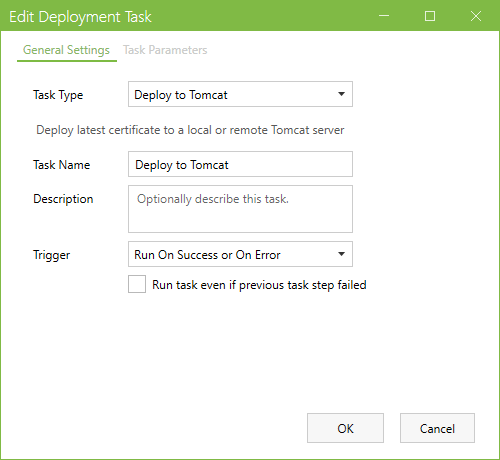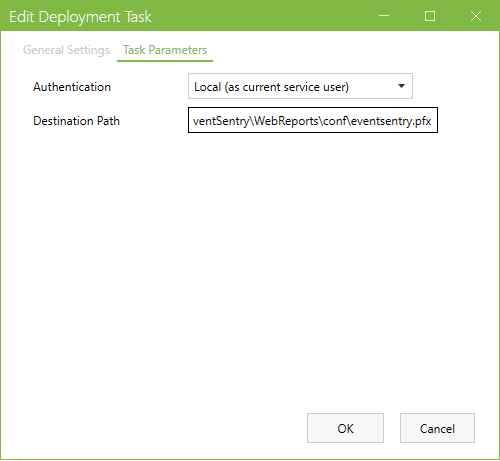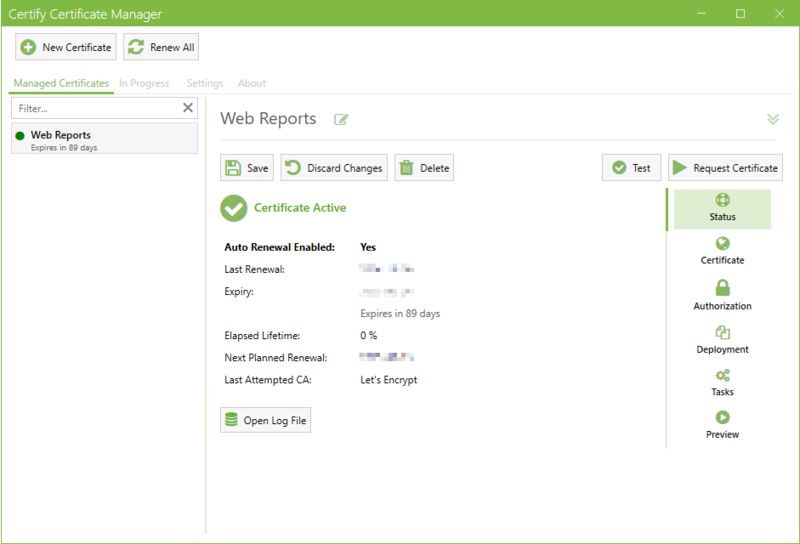How do I setup Certify the Web to manage the certificate used by the Web Reports?
Certify The Web provides a way to easily manage, install and auto-renew free SSL/TLS certificates from letsencrypt.org and other ACME Certificate Authorities for your Web Reports instance.
Step 1: Install Certify The Web
Download and install Certify The Web on the server running the EventSentry Web Reports.
Launch the application after installation.
Important Note: Your WebReports installation must be accessible from the internet on port 80, and your domain must be publicly resolved by DNS servers so LetsEncrypt can verify the domain and issue the certificate.
Step 2: Add a New Certificate
• Open Certify The Web, click on "New Certificate".
• Enter a friendly name for your certificate. We will replace "New Managed Certificate" with "Web Reports" in our example.
• Click "Add domains to certificate" and add the domain(s) for which you need the certificate. Then click the [+] button to add your domain(s).
Step 3: Configure Authorization
• Next, click "Authorization" on the right side menu and select HTTP-01 as the Challenge Type.
• Then set the Site Root Directory to the following:
1 |
C:\Program Files\EventSentry\WebReports\web\webapps\ROOT\WEB-INF\application\ |
(Please replace C:\Program Files\ if your Web Reports are installed in a custom path)
This HTTP challenge will validate your domain by ensuring that your Web Reports instance is accessible to serve the validation file. Alternatively, you can use DNS-01 validation if you prefer to use DNS records.
Step 4: Configure Tasks
• Next, click "Tasks" on the right menu, then (+) Add, under Deployment Tasks
• Select "Deploy to Apache"
• In the "Task Type" list, select "Deploy to Tomcat"
• Click the tab "Task Parameters"
• Set the Destination Path to the following:
1 |
C:\Program Files\EventSentry\WebReports\conf\eventsentry.pfx |
(Please replace C:\Program Files\ if your Web Reports are installed in a custom path)
Step 5: Update server.xml
Configure a SSL connector by editing the server.xml file, by default located in:
1 |
C:\Program Files\EventSentry\WebReports\web\conf\server.xml |
1 2 3 4 5 6 7 8 9 |
<Connector port="443" relaxedQueryChars="[]" protocol="org.apache.coyote.http11.Http11NioProtocol" maxThreads="150" SSLEnabled="true"> <SSLHostConfig> <Certificate certificateKeystoreFile="C:\Program Files\EventSentry\WebReports\conf\eventsentry.pfx" certificateKeystoreType="PKCS12" certificateKeystorePassword=""/> </SSLHostConfig> </Connector> |
Step 6: Restart EventSentry Web Reports service
After restarting the "EventSentry Web Reports" service, navigate to https://server.domain.local to test & access the web reports through HTTPS.