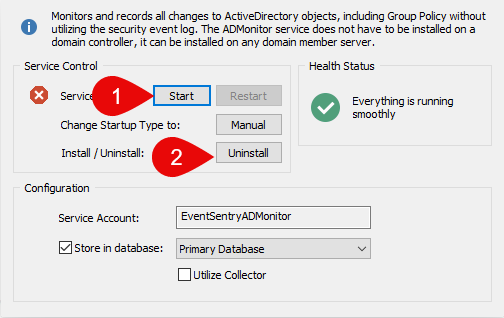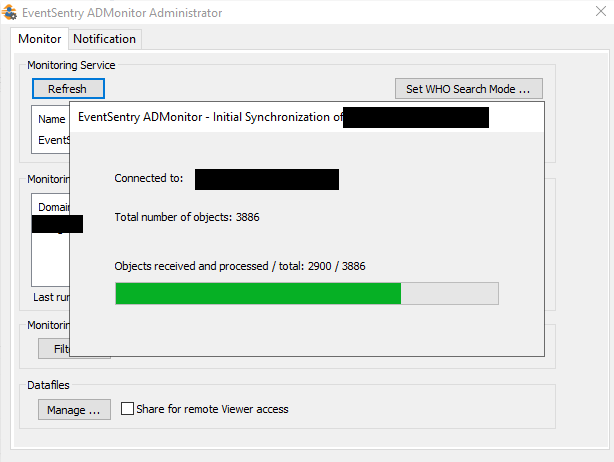How do I reinstall ADMonitor?
In rare cases the internal database for the ADMonitor component may to be reset. If support directs you to do so, you can follow these steps to reinstall ADMonitor and reset its database. Local ADMonitor data will be removed during this process, but data stored in the web reports will not be affected:
1) Open the EventSentry console to Home > ADMonitor, and stop the service.
2) Once the service is stopped, you should be able to then click "uninstall".
3) Now open C:\Program Files\EventSentry\admonitor on your EventSentry server and rename the "DB" folder to "DB_old" to back it up.
4) Back in the EventSentry console, open Home > ADMonitor again. Click the "install" button. The install wizard should find your EventSentryADMonitor domain account and ask you to input the password.
5) Once ADMonitor is installed again, click the ADMonitor dropdown in the EventSentry console's Home tab and open Administrator. If everything is set correctly, it should connect to your DC and start a sync.
6) If it doesn't start a sync and/or the "DC Connected to" column is blank in the Administrator window, run through the steps in this article to make sure the EventSentryADMonitor account passes each step. You may need to manually add the account to the local admins group (step 4) or change the format in the "logon" tab of the service (step 6). Afterwards, close and open the ADMonitor Administrator window again to see if it starts the sync: https://www.eventsentry.com/kb/390
7) Once the sync completes, wait 10 minutes then open Web Reports to the ADMonitor features. If everything installed correctly, you should see new data coming in as ADMonitor syncs with your Active Directory.