You can use Remote Update to manage EventSentryinstallations on your network. This feature allows you to perform the following tasks on remote computers:
| • | Install, update and uninstall EventSentry agents |
| • | Query the EventSentry status |
| • | Push configuration changes (System Health Settings, Filters, Targets etc.) to remote computers |
| • | Control the EventSentry service (start & stop) |
The most commonly used EventSentry options of remote update are explained below:
| 1. | Install & Configure Agent: This will install the agent on the remote computer, copy the local configuration to the remote computer and start the agent |
| 2. | Update Configuration: If a computer already has the agent installed then you can use this option to keep the configuration on the remote host up-to-date. With "Update Configuration" you can push General Options, System Health, Filters and Targets to the remote computer |
| 3. | Manage Agent(s) -> Update: After you have installed a new version of EventSentry on the machine with the management application, you can use this option to distribute this new version to all the computers in your network running the EventSentry agent. Make sure that you configure the new options first, before you roll out the new agents. |
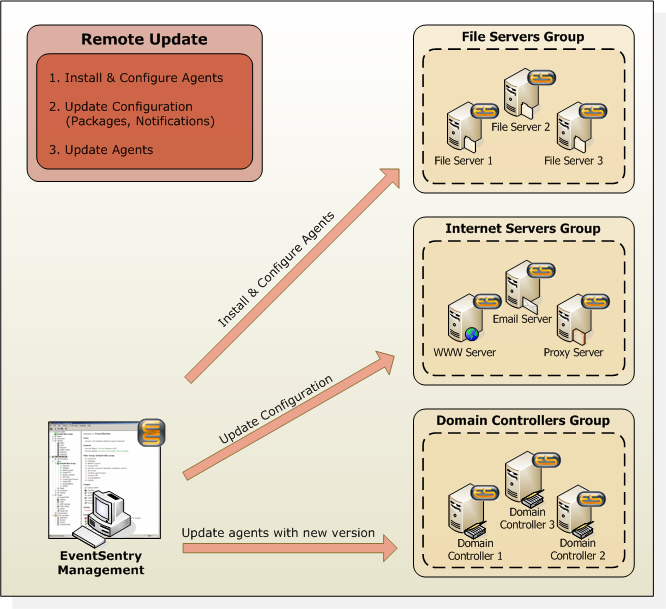
Figure 7
Groups and Remote Update
You can organize your servers into different groups and assign different filter rules to each group. Group filters are processed last (3), after local (1) and global filters (2).
Do-It: Importing/Adding Computers into Remote Update
Before you can use the remote update you will need to:
| 1. | Make sure one or more groups exist (and add one or more if necessary) |
| 2. | Import or manually add computers to the Remote Update groups |
Create Groups: Right-click the Groups node and select "Add Group" to add up to 254 groups. The groups you are adding will show up under the Groups node immediately.
Manually Add Computers: Right-click the computers node under the group node and select "Add" from the menu. You can now enter the computer name and hit ENTER to confirm. Repeat this step for every computer you would like to add.
Import Computers: Instead of adding computers one-by-one, you can import computers from either the network neighborhood, active directory or an ASCII text file. Right-click a group and select "Import Computers" to start the import wizard, ASCII files need one computer name per line.
Do-It: Install EventSentry on a number of computers
After configuring targets, filters and adding computers to the remote update list, you are ready to install the EventSentry agent on the remote computers.
| 1. | Right-click a computers node and select Install & Configure Agent. If you see checkboxes next to the computers then you need to right-click anywhere and select Go from the menu. |
| 2. | If you would like to install the agent only on a number of computers, then you can right-click the Computers container and select Use Checkboxes. |
|
Hint: Instead of only updating computers from a particular group, you can apply updates to computers from all groups. Right-click the root Groups icon and select from the same options that are available on a per-group basis (Remote Updates sub menu). |
Do-It: Updating the EventSentry configuration on a number of computers
If you already installed the agent on all required computers on your network then you can easily update their configuration (system health, targets, filters, etc.) with one simple step. Right-click the Computers container of the desired group and select Update Configuration. Then select the configuration options you would like to update. After clicking OK, the updated configuration will be sent to the remote computers; a service restart is not necessary.