Type
|
Screenshot
|
Explanation
|
Reset Form
|

|
Resets the form to its default values, this is available in every form.
|
Search with limit
|

|
Restricts the search to the number of records selected, and/or to a recent time period. This option is available in all forms that return date-based text data (e.g. event log, logon tracking, etc.).
|
Calendar
|
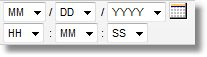
|
Restricts the records displayed to a date and time frame, you can click on the calendar icon to see an actual calendar. This setting overrides any selection in the previously mentioned "Search with limit" settings.
|
Selected field
|
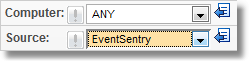
|
If you select a field in a form, then the background of this field will be shown in orange, to indicate that it is not set to ANY.
|
Field Toggle
|

|
The toggle feature allows you to change a pull-down menu to a regular edit box and vice versa, allowing you to enter a (partial) name to search for instead of having to choose from a list of pre-defined values.
For example, to search for all event categories that start with MSExchange, simply click the toggle button next to the list of categories on the event search page, and enter MSExchange in the category field.
|
Negation Toggle
|

|
If you click the negation toggle, the search will only return items that will not match the selection in the field to the right.
|
New Window
|

|
Found in the Event Search page and lets you open the event in a new window.
|
Show More of Message
|

|
Also found in the Event Search page, but instead of opening a new window will dynamically load the entire message inline with the other truncated messages.
|
RSS
|

|
Clicking this icon will create the RSS feed for the current page.
|
CSV
|

|
Clicking this icon will export the current output to a CSV ASCII file.
|
Loading
|

|
Indicates that dynamic content is being loaded.
|
Page Loading
|
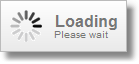
|
Indicator that page is being loaded.
|
Computer Type
|
DC, SRV, WKS
|
The domain role (type) of the computer: This can be one of the following:
DC ... Domain Controller
SRV ... Server
WKS ... Workstation
|





