|
Since Windows 2000 and higher only ship with Microsoft SQL Server and Microsoft Access drivers, it is necessary that you install the latest MySQL ODBC drivers on all monitored machines if you plan on using the MySQL database.

|
Remember that EventSentry that does not have a central collector and that all machines running the agent talk directly to the database server. As such it is necessary that all machines using a filter or health feature that points to a MySQL database have the latest MySQL driver installed.
|
To avoid running the MySQL ODBC setup application manually on each server, you can distribute the MSI package through group policy if the monitored servers are part of an Active Directory infrastructure.
Please follow the the steps outlined below to distribute the MySQL ODBC driver using the MSI package with group policy:

|
It is important that both the share and NTFS permissions of the folder allow clients to read information from the folder. If the permissions are too restrictive then the remote clients will not be able to access the MSI package and the ODBC installation will fail.
|
| 2. | Open the Group Policy Management from Administrative Tools. |
| 3. | To create a GPO, right-click an organizational unit or domain containing the computers that need the ODBC drivers from Group Policy Management and select "Create and Link a GPO here...". |
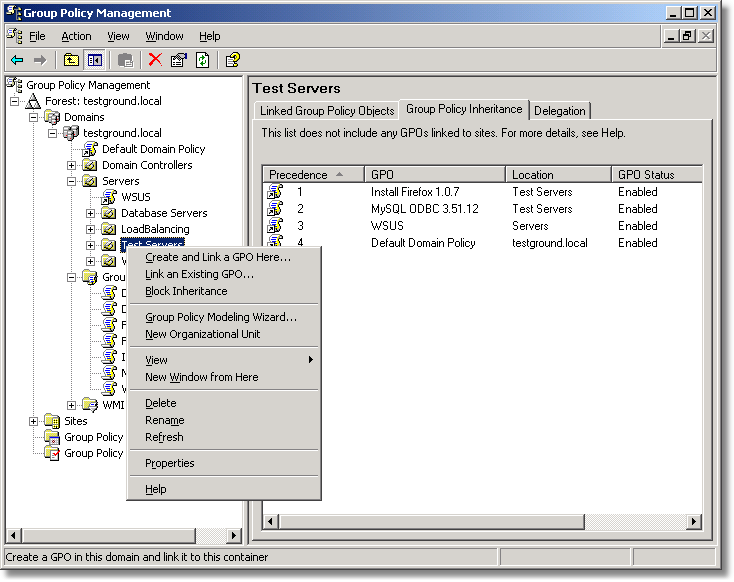
| 4. | Enter a name for the group policy object (e.g.: MySQL ODBC 3.51.12). |
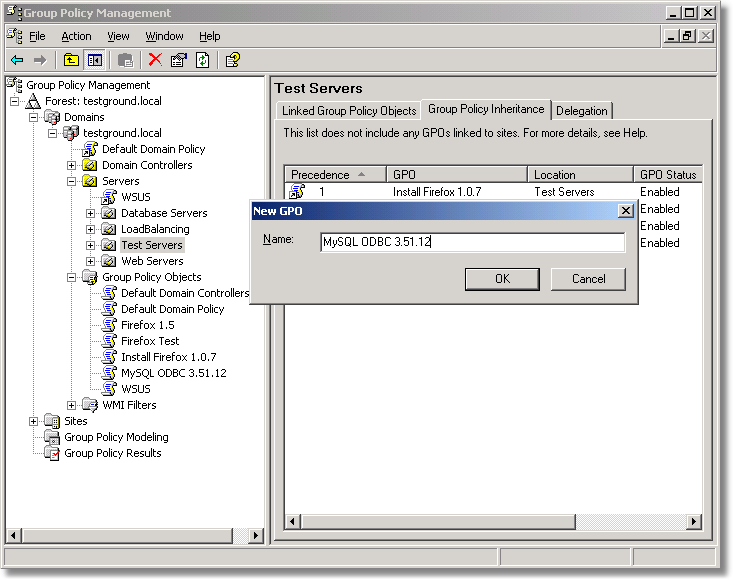
| 5. | Right-click on the GPO from the expand tree of the domain or OU and select "Edit" to edit the GPO. |
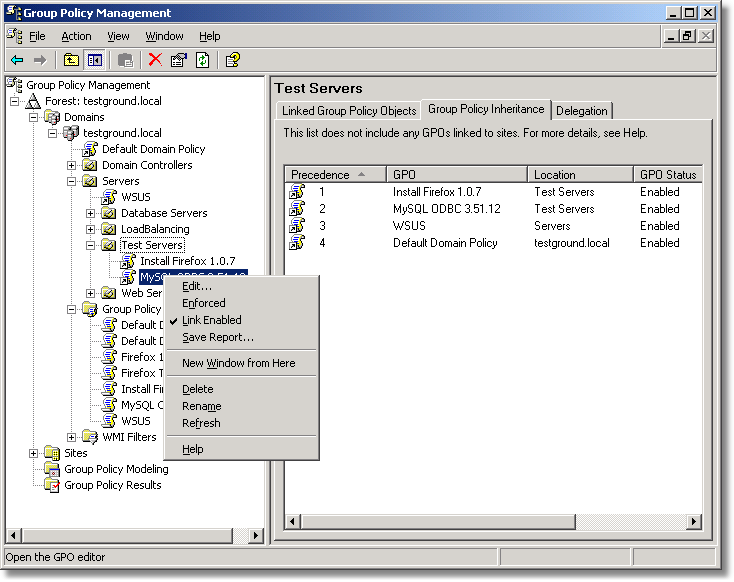
| 6. | From the GPO Editor, right-click \Computer Configuration\Software Settings\Software Installation, click "New" and then select "Package". |
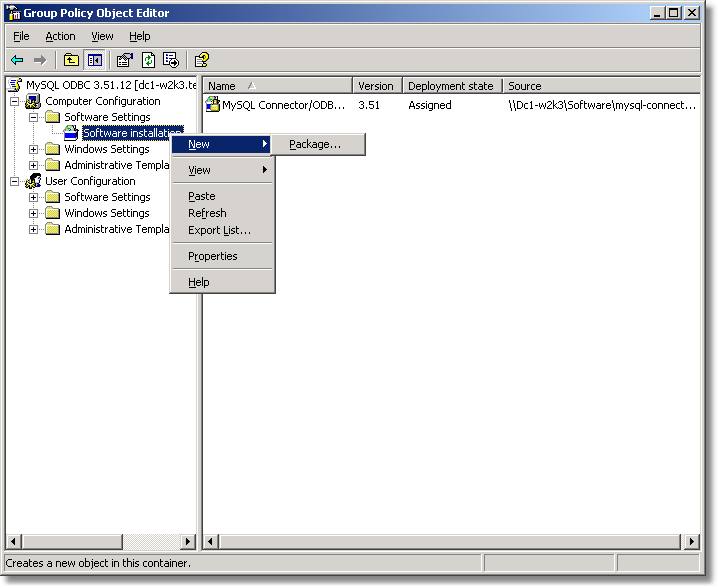
| 7. | Select the MySQL ODBC connector downloaded from the shared folder. |
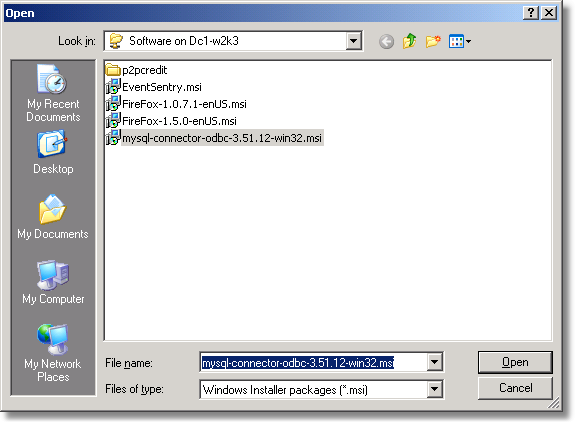
| 8. | Select "Assigned" and click "OK". |
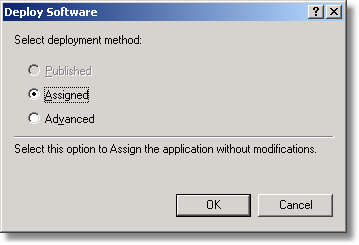
| 9. | The MySQL ODBC drivers should then be installed at the next group policy update cycle, you can also force the installation by restarting the computers. |

|
If you are experiencing problems installing the MSI package then please consult your Windows Server manual to learn more about software installations using group policy and Active Directory.
|
|





