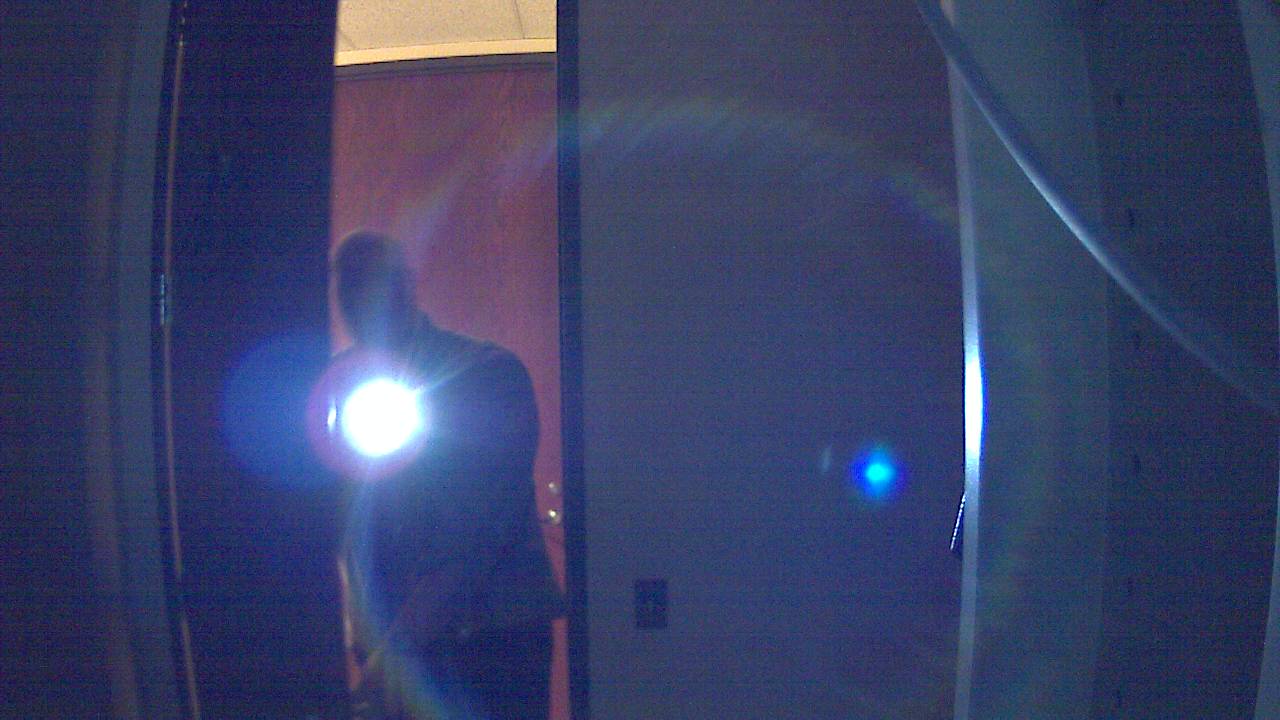We decided to release a new version of our free NTToolkit to which we added three useful new utilities and fixed a few minor bugs. You will find that some of these utilities can already be used in conjunction with the Application Scheduler feature of EventSentry, extending its monitoring capabilities to verify database connections, web pages and more.
1. CheckDB
CheckDB, as the name implies, checks a database connection through ODBC. This lets you not only verify that a database server is up, but can also check that a database is online and you can optionally run a SQL statement of your choice.
2. CheckURL
CheckURL is the HTTP version of CheckDB, and allows you to detect changes in web pages (through checksums) and looks for text inside web pages. With CheckURL you’ll know when a web page changes or when a particular string is or is not included in a page.
Both CheckDB and CheckURL can log output either to the console or the event log, making it easy to receive alerts from both utilities through EventSentry or any other log monitoring software for that matter.
The application scheduler feature of EventSentry can already log output from command-line utilities to the event log, even when those applications are not “event log aware”. This feature is extremely convenient for SysAdmins that run a lot of scheduled scripts, since the output from a script can immediately be sent to you – for example via email.
But back to the NTToolkit. The third new utility is NTPClient.
3. NTPClient
NTPClient retrieves the time from a NTP server and optionally adjusts the local time to match that of the server. NTPClient supports the NTP up to version 3 and takes network latency into consideration when setting the local time. Please note that NTPClient does not run as a service, and as such will have to be called repeatedly if you wish to keep the time of a computer synchronized.
EventSentry v2.90 will actually include a new System Health feature based on this utility and allow you to keep the local time of a monitored computer in sync.
As always, we hope the three new utilities will help you get your job done more easily.
We have more software releases planned for this summer. EventSentry 2.90 will be released in early July and we will also be releasing a new version of AutoAdministrator (2.0), in June/July with a completely re-designed interface and several new features. I will report more on that in late June prior to the release.