 Over the past couple months, we’ve taken time to go through the various EventSentry SysAdmin Tools, one by one, and show you how they can benefit your environment in powerful ways. We’ve talked about the security tools, the networking tools, and the “check” monitoring utilities. As you know, the SysAdmin Tools offer a set of graphical and command-line utilities designed to help you with your daily administrative tasks. These tools are always being honed to provide simple yet powerful functionality.
Over the past couple months, we’ve taken time to go through the various EventSentry SysAdmin Tools, one by one, and show you how they can benefit your environment in powerful ways. We’ve talked about the security tools, the networking tools, and the “check” monitoring utilities. As you know, the SysAdmin Tools offer a set of graphical and command-line utilities designed to help you with your daily administrative tasks. These tools are always being honed to provide simple yet powerful functionality.
This month, let’s take a look at the extremely beneficial file-system utilities: ADSList, CheckSum, DirMon, DirectorySize, FileReplace, PurgeTemp, and SuperDel. Here’s what they can do.
ADSList
ADSList scans a folder structure to find any alternate data streams (aka “hidden” data streams). Alternate date streams are a feature of the NTFS file system in which you can hide payload (additional files) inside existing files. The jury is still out about whether malware uses these streams, but it’s always a good idea to make sure nobody has hidden something malicious in alternate data streams, because the Windows Explorer and directory listings don’t show them.
ADSList lists any alternate data streams that are associated with a file. When the tool finds an alternate data stream, it displays the name of the stream along with the regular file the stream is associated with. The output will also show a summary that lists the number of files analyzed, the number of files that have an alternate data stream associated with them, the number of alternate data streams that have been found, and the elapsed time.
The main purpose of ADSList is to give you a command-line utility that can be run/scheduled on a regular basis to reveal any hidden streams on a server or workstation. The /s option lets you include subdirectories.
CheckSum
CheckSum generates a one-way checksum (error detection scheme) of a file with a configurable algorithm and displays it onscreen. This capability is useful for ensuring the integrity of a file and making sure that it hasn’t been modified. CheckSum not only supports the SHA set of cryptographic hash functions (e.g., SHA256, SHA512), but also less secure hash functions (e.g., MD5).
To display and create a file’s checksum, simply supply the filename as the first argument. Keep in mind that generating checksums of large files (e.g., greater than 100Mb) can take a significant amount of time and CPU time.
The CheckSum utility is also included in EventSentry as an add-on to the File Monitoring feature, which can automatically generate SHA checksums and detect file modifications based on checksum changes.
DirMon
Directory Monitor (DirMon) is a useful troubleshooting tool that monitors a directory (and optionally subdirectories) and displays all file changes in real-time. You simply run it on the command line, and it displays any file activity occurring on a given folder (or subfolder).
DirMon will show you when files are added, deleted, or modified. DirMon also lets you specifically include or exclude filters, so you can skip files that you aren’t interested in or show only files that you are interested in. The /I (/includefiles) option includes only files that match a wildcard filter, and the /e (/exclude) option does the opposite. The /s (/subdirectories) option includes subdirectories.
DirectorySize
The DirectorySize (dirsize.exe) utility calculates the current size of a directory, including subdirectories, and displays it onscreen. The output shows the number of files and directories searched, and the total size in physical (actual size taken up on the disk) and logical (actual file size) bytes.
DirectorySize will process the current directory if you pass no command-line arguments.
PurgeTemp
PurgeTemp is a new and exciting tool that lets you purge files that are older than a certain number of days. The tool traverses the %TEMP% directory (or a manually specified directory) and deletes files that have not been modified in 120 days (by default). Because it scans the temp folder by default, you can incorporate PurgeTemp into a login script or run it with Task Scheduler to clean up temp files, for example. It’s a great way to keep users’ temp folders small.
You can customize and configure all of PurgeTemp’s parameters, including /t (time in days) and /p (path). When called without arguments, PurgeTemp simply shows the configured temp directory, the number of files in the directory, and their cumulative size.
SuperDelete
SuperDelete (superdel.exe) essentially deletes all instances of a specific file. It parses a directory (including subdirectories) and deletes multiple occurrences of one file.
Suppose you have a thumbs.db file that Windows Explorer creates in every folder containing images, and you want to remove that from every folder on a drive. You can use SuperDelete for that purpose, using the <directory> variable to specify the directory to search (subdirectories are included), and the <fileToDelete> variable to find all occurrences of a file in the directory (wildcards are supported).
FileReplace
FileReplace is a command-line utility that parses a directory (including subdirectories) and replaces multiple occurrences of one template file with a template file of the same name.
Suppose you have 50 instances of various myfile.txt files scattered on your computer. You can quickly replace them all with a new myfile.txt file.
Another useful example is this: You have file C:\WebSite\Default\index.html and want to replace all other index.html files in the directory D:\WWW (including subdirectories) with C:\WebSite\Default\index.html. FileReplace lets you accomplish that with one command.
Streamline Your File System!
This is just another taste of the free, constantly evolving tools available in EventSentry SysAdmin Tools. Give them a try—they’re all free and will help you manage your IT infrastructure more effectively.
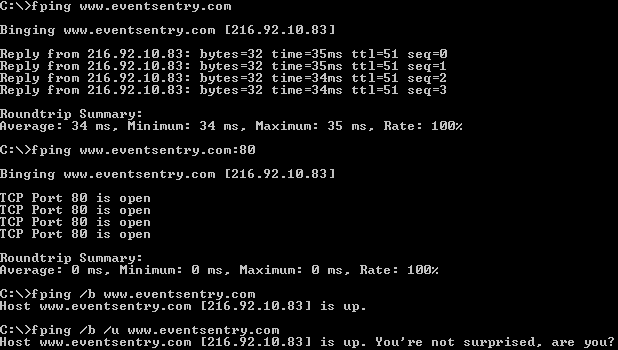

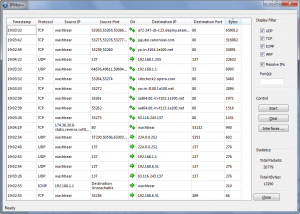
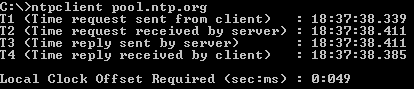
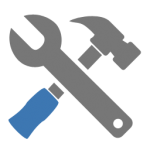
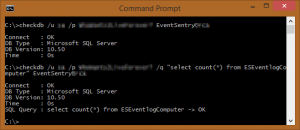 You can optionally run a SQL statement of your choice. CheckDB is particularly useful because it doesn’t merely verify that a database server is online (e.g. through a port check), it also verifies that a SQL statement was successful. That capability improves the usability of this tool because it verifies that the SQL server is accepting logins and is working correctly (at least as far as that statement is concerned). Also, this tool will work with any database that supplies ODBC drivers, so it will work with MySQL, MSSQL, and so on. You can schedule CheckDB from within EventSentry (“Application Scheduler”), and even time it. The scheduling capability is a bit advanced, and the setup requires a few steps, but after getting it up and running, you can easily schedule a statement and configure it to notify you if it takes more than two seconds, for example. The parameters of this command-line utility are straightforward: The <DSN/Connectionstring> parameter is the DSN or connection strong to connect to; the /q (or /query) parameter is the SQL query you can run upon successful connection; the /u (or /username) parameter is the DSN unsername to connect as; and the /p (or /password) parameter is the password for “username.” CheckDB can log output either to the console or to the event log, making it easy to receive alerts from the utility through EventSentry or any other log monitoring software. The /I (/logToLog) and /c (/logToConsole) parameters take care of this functionality.
You can optionally run a SQL statement of your choice. CheckDB is particularly useful because it doesn’t merely verify that a database server is online (e.g. through a port check), it also verifies that a SQL statement was successful. That capability improves the usability of this tool because it verifies that the SQL server is accepting logins and is working correctly (at least as far as that statement is concerned). Also, this tool will work with any database that supplies ODBC drivers, so it will work with MySQL, MSSQL, and so on. You can schedule CheckDB from within EventSentry (“Application Scheduler”), and even time it. The scheduling capability is a bit advanced, and the setup requires a few steps, but after getting it up and running, you can easily schedule a statement and configure it to notify you if it takes more than two seconds, for example. The parameters of this command-line utility are straightforward: The <DSN/Connectionstring> parameter is the DSN or connection strong to connect to; the /q (or /query) parameter is the SQL query you can run upon successful connection; the /u (or /username) parameter is the DSN unsername to connect as; and the /p (or /password) parameter is the password for “username.” CheckDB can log output either to the console or to the event log, making it easy to receive alerts from the utility through EventSentry or any other log monitoring software. The /I (/logToLog) and /c (/logToConsole) parameters take care of this functionality.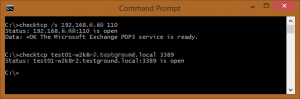 For that, you can simply run “checktcp server123 3389.” It’s not fancy, but it accomplishes a vital task. If you use the /s switch, you can get only the first line of the response. For example, if you use it against a mail server, you would get this:
For that, you can simply run “checktcp server123 3389.” It’s not fancy, but it accomplishes a vital task. If you use the /s switch, you can get only the first line of the response. For example, if you use it against a mail server, you would get this: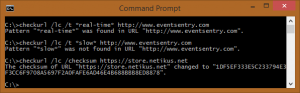 The scheduling capability is a bit advanced, and the setup requires a few steps, but after getting it up and running, you can easily schedule a statement and configure it to notify you if it takes more than two seconds, for example. At NETIKUS.NET, we monitor our online store that way. If the store takes more than three seconds to load, we get an alert. Like CheckDB, CheckURL can log output either to the console or to the event log, making it easy to receive alerts from the utility through EventSentry or any other log monitoring software. CheckURL supports SSL as well as proxy servers.
The scheduling capability is a bit advanced, and the setup requires a few steps, but after getting it up and running, you can easily schedule a statement and configure it to notify you if it takes more than two seconds, for example. At NETIKUS.NET, we monitor our online store that way. If the store takes more than three seconds to load, we get an alert. Like CheckDB, CheckURL can log output either to the console or to the event log, making it easy to receive alerts from the utility through EventSentry or any other log monitoring software. CheckURL supports SSL as well as proxy servers.