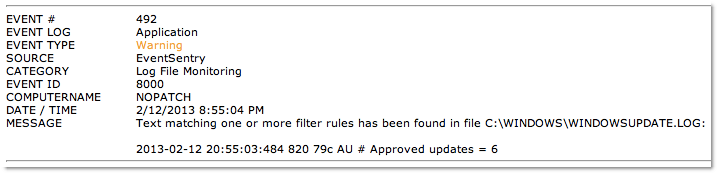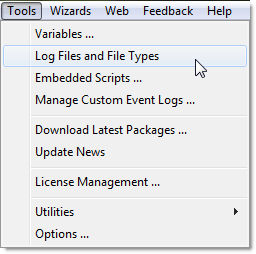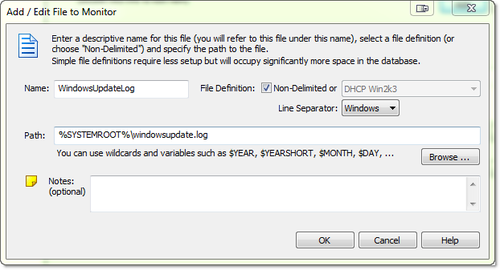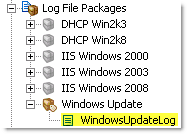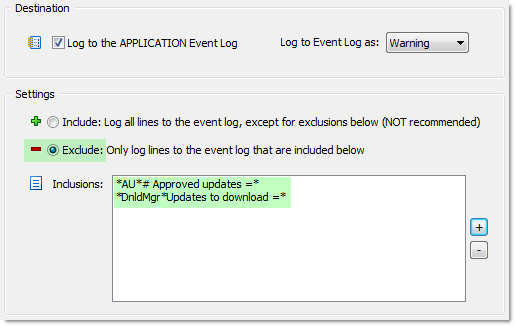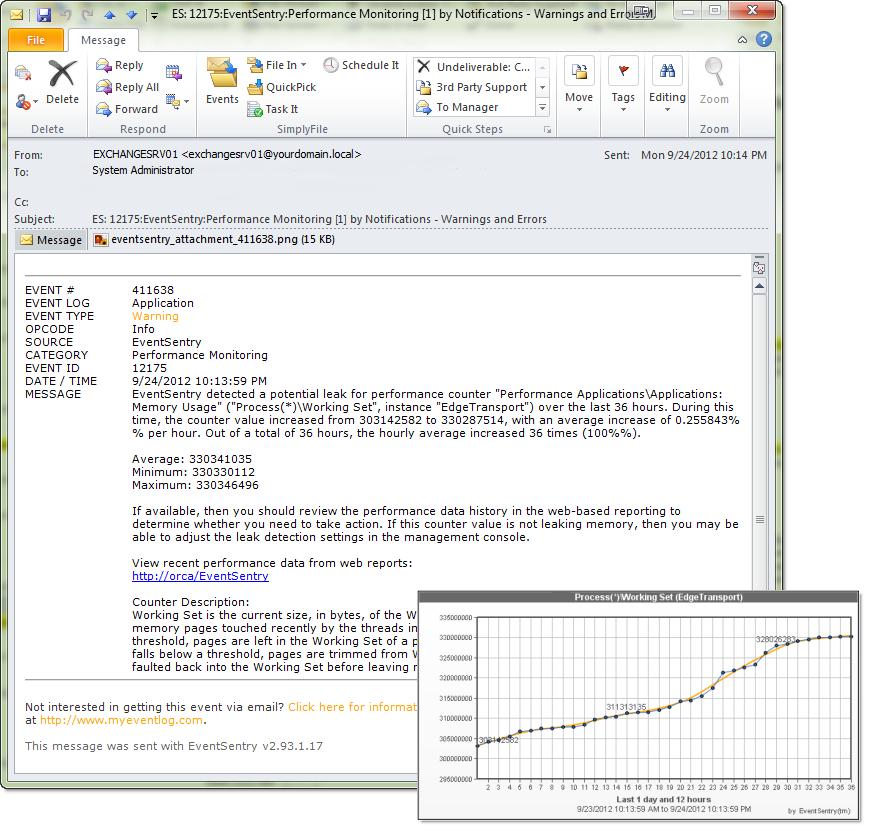When it comes to mobile alerts, email seems to still be the prevalent method of choice for many IT pros. There are many good reasons why network alerts delivered via email are convenient:
- easy to configure
- uses existing infrastructure
- every smartphone and tablet supports email
- supports attachments (e.g. performance charts from EventSentry’s performance alerts)
- integrates into your existing environment – everybody already uses email!
What’s not to like? Well, of course it turns out that some of these advantages can also be a disadvantage:
- emails are not real time
- problems on the email server often don’t surface immediately
- important alerts can be overlooked in the inbox jungle
- you cannot be alerted about email problems via email (duh!)
Viable Email Alternatives
Thankfully, there are a number of alternatives that can be used as an email substitute or addition for mobile alerts. In this article I’ll focus on two affordable services: Prowl (for the iOS platform) and Notify My Android (you may have guessed it – for the Android platform) – subsequently referred to as “NMA”. Both of these services consist of apps for their respective platform and a web-based back end which will push the notifications to your device(s) in near real time.
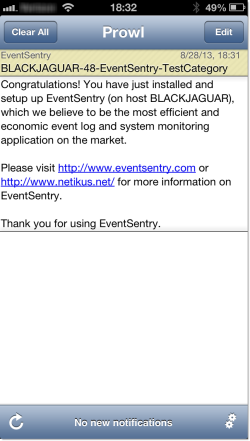
Both services offer an HTTP API which we can connect to with EventSentry’s HTTP action. If you have never used the HTTP action in EventSentry, then here is some background: the HTTP action allows you to POST any event (whether it be an event from the security event log or a heartbeat alert for example) to either Prowl’s or NMA’s web service. These notifications are then pushed to one or more mobile devices.
Neither service currently requires a monthly subscription, but both require a purchase (Prowl costs USD 2.99 whereas NMA costs USD 4.99) if you want to send unlimited notifications to your mobile device(s). NMA is a little more welcoming to strangers – it supports up to 5 notifications per day at no charge.
Prowl: Getting Started
The iOS app costs USD 2.99, and supports up to 1000 API calls (=notifications) per hour. To get started:
- Purchase the Prowl: Growl Client from the Apple App Store and install it
- Register for free at prowlapp.com
- Login & create an API key
Notify My Android (NMA): Getting Started
The Notify My Android app is free in the Google Play store and supports up to 5 API calls (=notifications) per day for free. Upgrading to a premium account will allow up to 800 API calls per hour. To get started:
- Download the Notify My Android app from the Google Play store
- Register for free at www.notifymyandroid.com
- Login & create an API key
- Optional: Upgrade to a Premium account to allow for unlimited notifications
Once you have the mobile app installed and the API key in hand, you can start setting up a HTTP action in EventSentry. Notifications essentially consist of three fields: The application name, a subject as well as a message field, all of which can be customized. As such, it’s up to you configure which part of an event log alert you will put in the subject, and which part you will put into the actual message. In our example, we generate a dynamic notification subject with the host name, event id, event source and event category. The notification body will simply consist of the event message text, though this can be customized as well.
Setting up a HTTP action
Right-click the “Actions” container (or, in v3.0, use the “Add” button in the Ribbon) and create a new HTTP action. The HTTP action requires a URL at minimum, optional credentials and the actual data fields to submit in the HTTP POST. Conveniently, both Prowl & NMA use the same field names. I suspect that they are adhering to some sort of standard, though I couldn’t find any references.
The first parameter to configure is the URL, which depends on the service you use:
Prowl: https://api.prowlapp.com/publicapi/add
NMA: https://www.notifymyandroid.com/publicapi/notify
Configuring authentication credentials is not necessary since you are essentially authenticating with the API key you generated. The last step is configuring the form fields. The bold field on the left is the name of the form element and the text to the right the value. A description follows in italic on the next line:
apikey: abdef123123abababafefefe
The API key you received
application: EventSentry
This will displayed as part of the notification. I use “EventSentry” here, but this can really be anything, so it could be the host name as well for example ($EVENTCOMPUTER)
Max Length: 256
event: $EVENTCOMPUTER-$EVENTID-$EVENTSOURCE-$EVENTCATEGORY
This is the subject of the notification. You can use any variables, including insertion strings $STR1, $STR2 etc.
Max Length: 1024 [Prowl], 1000 [NMA]
description: $EVENTMESSAGE
This is the main message body of the notification, the $EVENTMESSAGE seems like a pretty good candidate for this field
Max Length: 10000
priority: 0 (possible values are -2, -1, 0, 1 and 2)
This field is optional and doesn’t do anything with NMA. With Prowl however, a priority can be set to “2” (indicating an “emergency”) which may then override quiet hours on the mobile app (if quiet hours are configured in the Prowl mobile app).
Take a look at the respective API documentation for Prowl and NMA as well; each show additional fields which can be configured, as well as additional information that you may or may not find useful.
The screenshot below shows a fully configured HTTP action for Prowl:
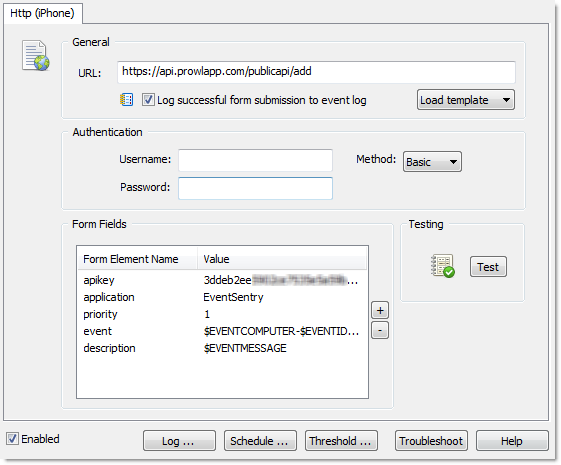
The HTTP action for NMA would look identical, with the exception of the URL which is different. You can click the “Test” button, which will submit the configured data to the specified URL and should, when configured correctly, immediately generate a notification on the mobile device. Please note that event variables will not be resolved when testing.
Threshold
To make sure that your mobile device doesn’t get flooded with alerts (some applications have the tendency to generate not one but hundreds of events in a short period of time), I highly recommend that you setup a threshold on the action or the event log filter referencing the action (I personally prefer the former). You can also setup a schedule so that notifications are only sent on certain days and/or during certain hours.
The last step would be to configure an event log filter to forward select events to the mobile device, something that is beyond the scope of this article. See the tutorials below for more information:
Reliability
It seems only natural to wonder whether alerts sent through these services can be used for mission critical systems. I’ve been using mostly Prowl as I’m an iPhone user, and have been very happy with it’s fast response times (which are almost instant), the service reliability and the stability of the iOS app. Nevertheless, both prowlapp.com and NMA state that you should not solely rely on their system for critical alerts and instead setup multiple channels for mission critical alerts. This sounds nice in theory, but suspect that most sysadmins will not want to dismiss alerts on more than one device – something that can get old if you get a fair number of alerts. Switching to a commercial system like PagerDuty with guaranteed up-time may be preferable in that case. I will talk more about PagerDuty in an upcoming post soon.
My experience with the NMA Android app wasn’t as good during the limited testing I performed. While it worked great when it worked, the app did crash on me a couple of times.
Conclusion
If you’re looking for a way to push alerts to your mobile device from EventSentry without using email and without spending big bucks, Prowl and NMA are worth looking into. They’re affordable, responsive and easy to configure.
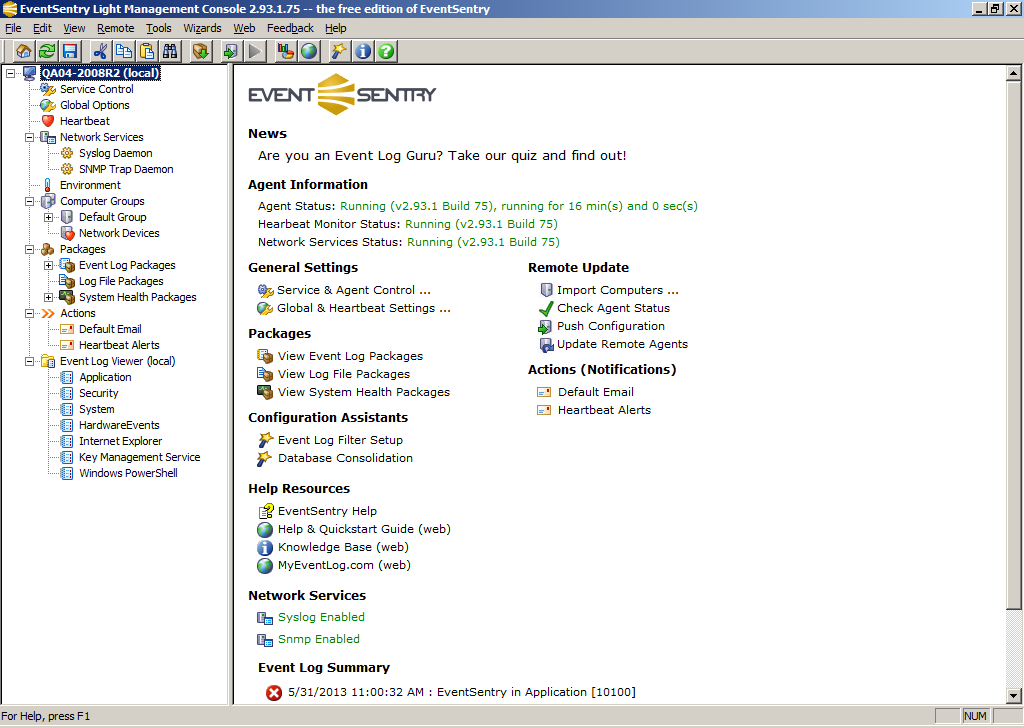
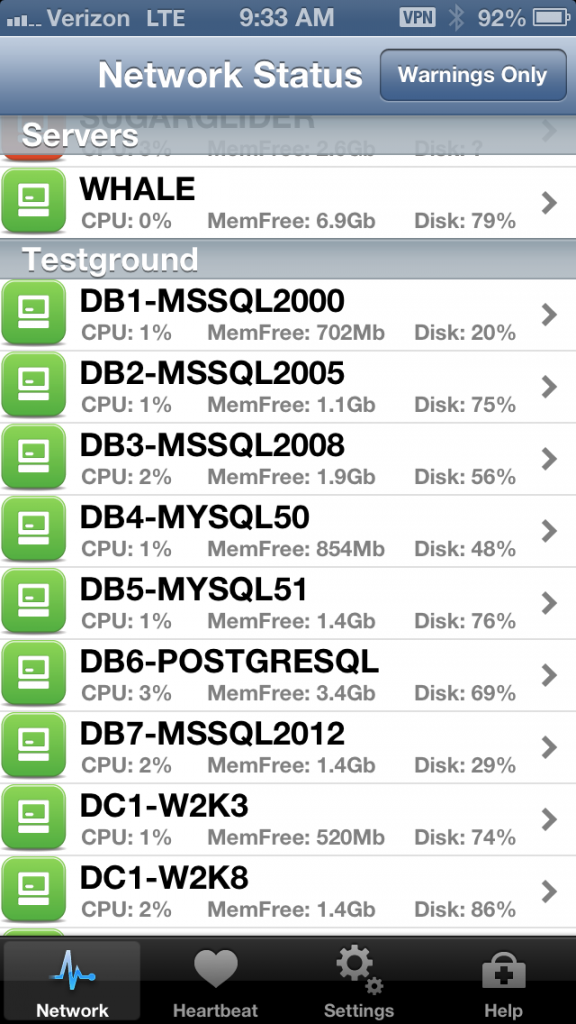
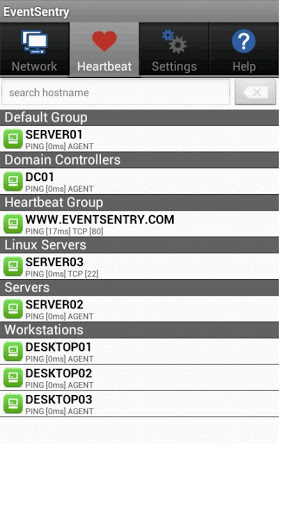
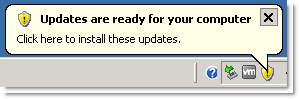 This is where
This is where