As some of you already know, EventSentry allows you to use different environment sensors to be alerted about changes in your server room. One of these happens to be a motion sensor (scroll down).
It is great to be alerted when somebody is moving around in there, but it would also be helpful to know who it is. We picked up an Axis 207 network enabled camera from Axis Communications so we can take a peak in there though any available web browser. This works great as long as we are near a computer at the time we get the motion alerts from EventSentry, but not very useful if we aren’t.
Luckily, our Axis camera has a pretty good API that you can access. It has the ability to grab a .jpg image by going to a URL (http://cameraIP/jpg/image.jpg). I needed a way to attach this .jpg to an email so that not only am I alerted, but I also have an image of who or what caused it.
There may be other cameras out there that can do this as well. If you know of one please post it in the comments section.
I came up with a batch file that uses some free utilities to accomplish this task. For good measure, I also decided to allow you to grab a series of pictures, put them to a web site directory, thumbnail them, and finally create an HTML page that displays them.
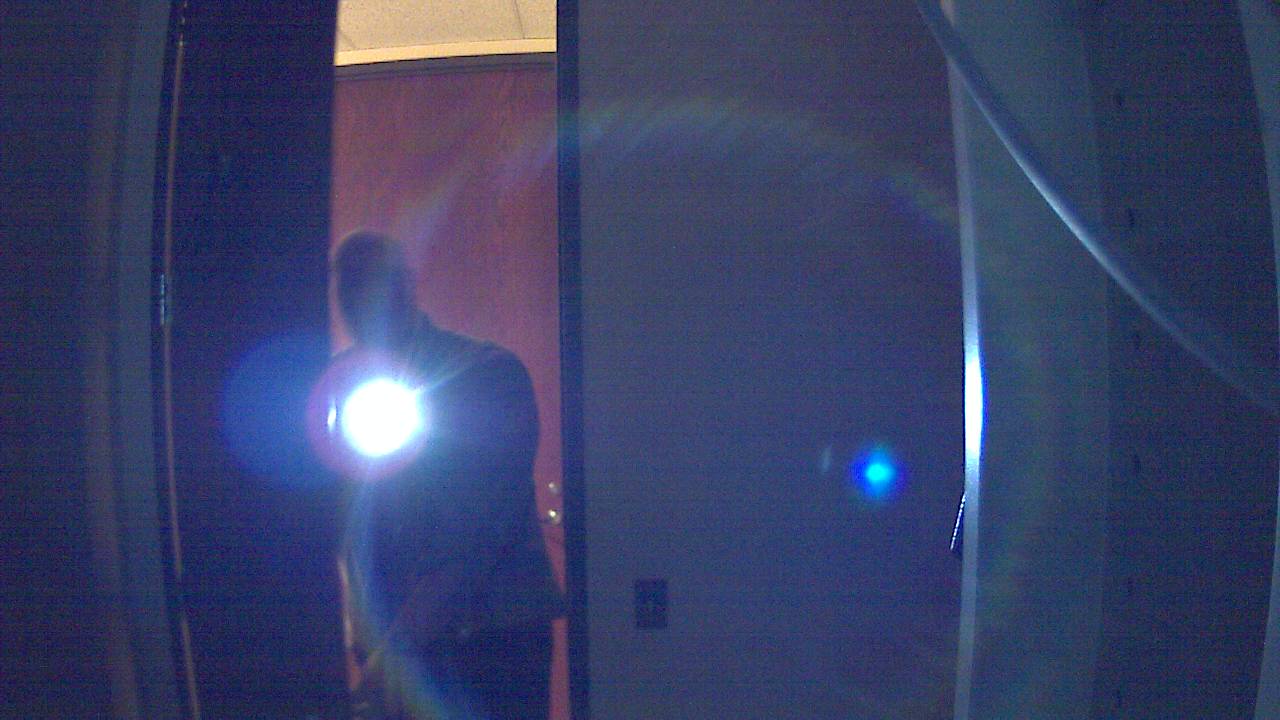
This could probably have been done easier using Perl or another scripting language, but I had already started with a batch file and wanted to just finish it! Feel free to come up with a better way.
The tools needed are included in this zip file:
- gethttp.exe – Taken from our free EventSentry SysAdmin Tools, used to grab the image from the camera
- sleep.exe – Also taken from EventSentry SysAdmin Tools. Allows you to put pauses in your script
- blat.exe – Blat is a great command line utility that allows you to send emails
- printf.exe – Taken from the GNU tools for Windows. A lot more flexibility than using ECHO
- convert.exe – Command line utility from ImageMagick. Used to create the thumbnails.
The zip file also contains the actual script used named “getimages.cmd”. You will need to change some of the settings inside of it to get started. Most are self-explanatory and include:
- cameraIP – IP address of the camera
- binPath – Path to the needed utilities above
- imagePath – Where you want the images stored
- numImages – The number of images you want to capture each time
- timePause – Miliseconds to wait between images
- netLocation – URL to your web server hosting the images
- eMail – Email address you want the alerts sent to. Comma separate for multiple people.
- eSender – Address email comes from
- subj – The subject for the email
- server – Your SMTP server
Now to make it run when EventSentry detects motion. To do this, create a new action in EventSentry. I named mine “Motion Alert”. Go to the “Process” tab at the top and put in the path to the “getimage.cmd”.
Next, we will need an event filter to trigger the action. Here are the settings you need:
- Event Log: Application
- Type: Error
- Source: EventSentry
- Category: Environment Sensors
- Event ID: 10912
That is it, from now on you should know who is setting off your motion sensor.
You can download the entire package from here.
If you have any comments or suggestions, we would love to hear them.
 There has been a lot of talk lately about “green” computing, it seems
There has been a lot of talk lately about “green” computing, it seems